🔐🐧 File Permissions in Linux:
File permissions are like the security bouncers for computer files. They decide who gets the VIP lounge (your files) and what they can do once inside. 💻🔧
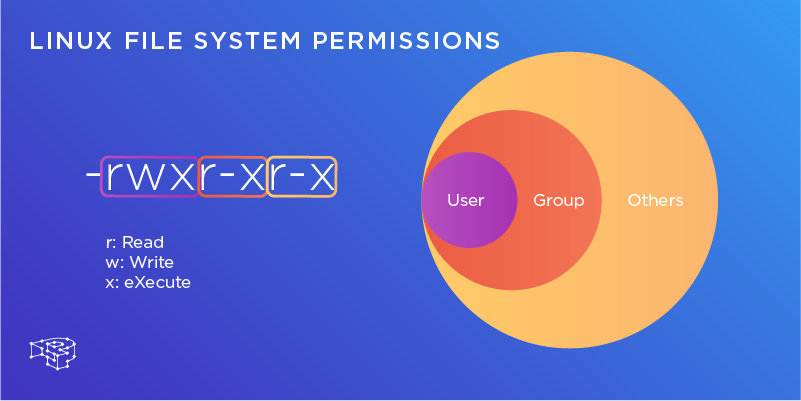
Source: https://pressidium.com/
In Linux, file permissions are represented using a 10-character string. 📝
The first character indicates the file type (e.g.,
-for regular files,dfor directories). 📁The remaining nine characters represent permissions for the user, group, and others. 🔐
These permissions are grouped into three sets of three characters each:
User Permissions: Read (r), Write (w), Execute (x) 👤Group Permissions: Read (r), Write (w), Execute (x) 👥Others Permissions: Read (r), Write (w), Execute (x) 👤👥
Example*:*
Consider a file with the following permissions:
-rw-r--r--
The first
-indicates it’s a regular file. 📄The user (owner) has read and write permissions. 👤✍️
The group has read-only permissions. 👥🔍
Others (everyone else) also have read-only permissions. 👤👥🔍
Numeric Representation:
Permissions can also be represented numerically:
r= 4w= 2x= 1
For example:
-rw-r--r--= 644 (user: 6, group: 4, others: 4) 🔢
🤔🔐Why are file permissions important?
- File permissions are crucial in maintaining security and controlling access to files and directories.
- They ensure that only authorized users can read, modify, or execute specific files.
- Properly configured permissions prevent accidental data loss, unauthorized changes, and protect sensitive information. 🚪🔒
👉How do I check if a user has permission to access a directory? 📁
Using
ls:To view the permissions of a specific directory, run:
$ ls -ld <-directory name->-d: Lists directory entries instead of contents.Using
stat(for detailed information):The
statcommand provides detailed information on a file or directory, including permissions:$ stat <-directory name->
📝🐧Access Control List (ACL) in Linux:
Access Control Lists (ACLs) allow to give grant specific permissions to users or groups without changing the base ownership and permissions of files or directories. 📝🔍
- For example, if Sushil(an employee) needs to read specific files owned by Micheal (his manager), ACLs make it happen. 📝🔍
🔍 Viewing the Current ACL:
To check the current ACL of a file or directory, use the
getfaclcommand.Imagine you’re in the accounting department, and you want to see the ACL for the
/accountingfolder:ubuntu@ip-172-31-31-83:~/Day6$ getfacl accounting/ # file: accounting/ # owner: ubuntu # group: ubuntu user::rwx group::rwx other::r-x
Note:
user::rwxmeans the owner (accounting) has read, write, and execute permissions.
group::rwxallows the accounting group the same access.And
other::r-xmeans outsiders have only read and execute access. 🚫
🔍Setting and Verifying ACLs:
#Example1: To grant Sushil read, write, and execute access to the accounting file, use:
setfacl --modify user:Sushil:rwx accounting
OR
setfacl -m user:Sushil:rwx accounting

Note:
Verify whether the user “Sushil” is a valid user on your system.
You can list all users using the
cat /etc/passwdcommand.If “Sushil” is not listed, create the user or use an existing valid username.
Creating users directly within the
setfaclcommand is not possible. User creation and access control are separate processes in Linux.To create a user, you’ll need to use a different command or system utility. Once the user exists, you can then manage their access using
setfacl.
#Example 2: To change grand access to default owner or group, use:
setfacl -m g::rwx accounting/

Note:
The double colon
::indicates that the entry applies to the default owner or group, as opposite to specifying a specific user or group.When ACL entries specify a specific user or group, they are written in the form
user:<username>orgroup:<groupname>respectively.
Happy Coding :) 🚀🔑📝📌